A new financial year is the perfect time to take control of your records
Our digital file-retrieval service ensures fast access to critical stored documents and creates a comprehensive library of digitised files for instant access. This helps reduce longer-term physical archiving costs.
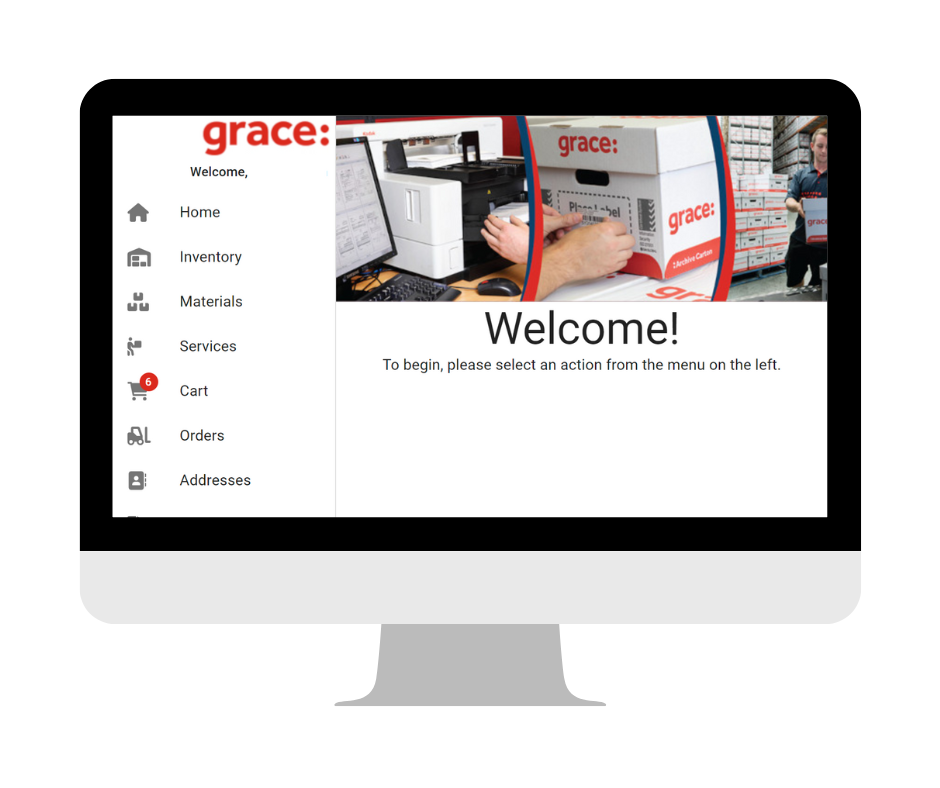
How to request a Scan On Demand (SOD) for an unregistered file
- Log in to Grace Digital Gateway. Go to the Inventory section in the left-side menu.
- Click on the Add File + option in the top menu of the grid.
- A temporary file number will be generated in the Barcode field; keep it as is. Fill in the Container Barcode, provide any unique identifying number in the Alternate Code field, and enter an identifying descriptor in the Short Description field. Click on Save & Add To Cart to finalise the file addition.
- A menu will appear, select “Scan on Demand” from the Service Type dropdown. Enter the requestor’s name in the Requestor field, and optionally provide a Cost Centre or Comment.
- The request will now be in your cart. Access the cart by selecting it from the left-side menu.
- In the cart, locate your request and mark the checkbox next to it. Click on the Check Out button.
- A checkout menu will appear. Choose your Account Code from the first field.
- Provide an address for delivery. Select “Scan-On-Demand” from the Service Priority. Click on Check Out to finalise and place your order.
How to request a Scan On Demand (SOD) for a registered file
- Log in to Grace Digital Gateway and navigate to the Inventory section in the left-side menu.
- Click the Search button located in the top right corner of the page.
- Enter the identifying information of the file you are looking for in the main search bar. You can use the filters below to narrow down the search. Then, click the Search button.
- In the results grid, locate your file, select the item, and click Add To Cart.
- A menu will appear, where you should choose “Scan on Demand” from the Service Type dropdown. Enter the requestor’s name in the Requestor field and, if desired, provide a Cost Centre or Comment.
- Your request will now be in your cart. Access the cart by selecting it from the left-side menu.
- In the cart, find your request and mark the checkbox next to it. Then, click the Check Out button.
- A checkout menu will appear. Select your Account Code from the first field.
- Provide an address for delivery and choose “Scan-On-Demand” from the Service Priority. Finally, click the Check Out button to finalise and place your order.
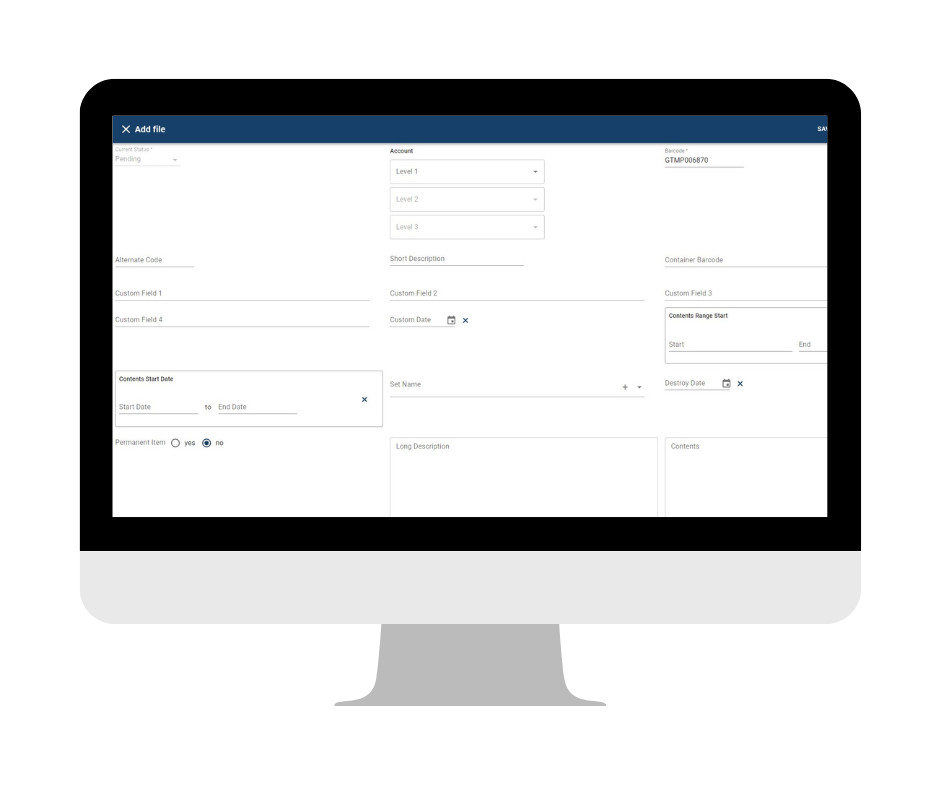
Need something else?

Digital Mailroom
Our Digital Mailroom solution, allows you to manage and automate the classification of incoming documents and correspondence (paper and emails) without pre-sorting and automatically capture accurate, relevant and validated metadata.

Catalogue & indexing
Leave the organisation to us. Our trained specialists manage cataloguing and sentencing projects of all sizes, with pinpoint accuracy, to capture data and appraise records according to relevant disposal authorities.

Data capture
We specialise in forms recognition and software applications, including: OCR (Optical Character Recognition), ICR (Intelligent Character Recognition) and OMR (Optical Mark Recognition).
Quality assured


Speak to our information management specialists on 1300 725 991 or get an obligation-free quote online.